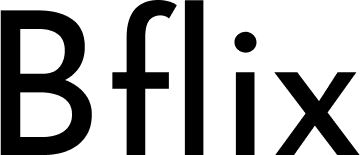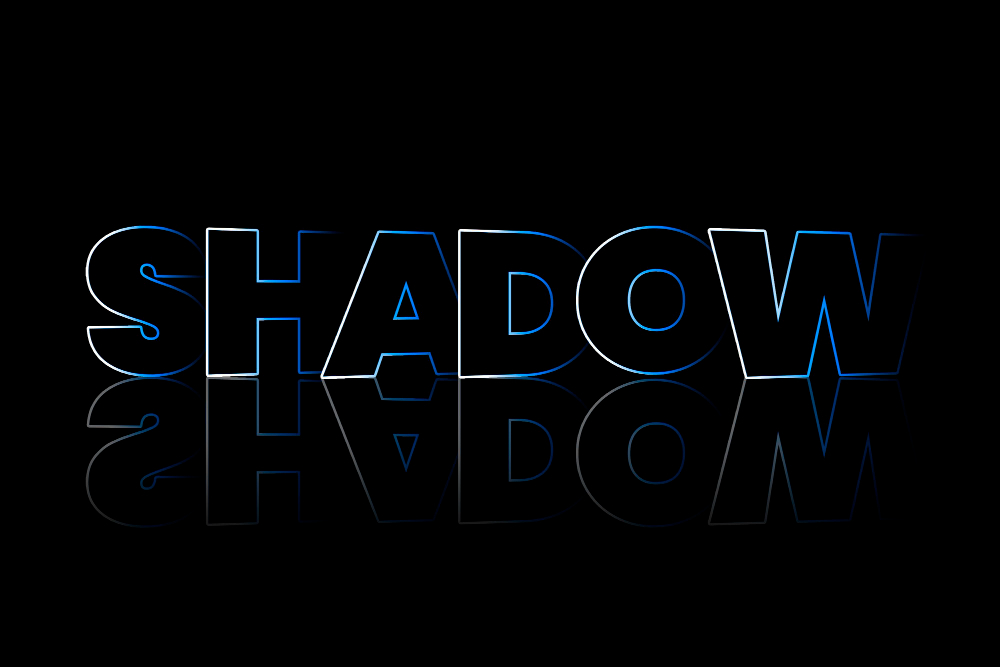If you’re developing VR in Unity 2022.3 LTS and using an Oculus/Meta headset via Oculus Link (wired) on Windows 11, you may occasionally see your headset stuck on the spinning hourglass (or three loading dots) while the PC appears to be running the app — audio plays but the view never appears, or Play mode refuses to stream to the headset. This is a maddeningly common symptom with many possible causes. Below I’ll walk you through what that hourglass means, the likely root causes (software, drivers, USB/port, Unity settings, OpenXR vs Oculus runtime), and a prioritized checklist of fixes that actually work for most developers. I’ll also include a few Unity-specific settings to check in 2022.3 LTS so you don’t waste time repeating the same mistake.
Short summary: the hourglass usually means the Link runtime or the VR compositor is stalled (driver/runtime issue, USB bandwidth/port problem, or Unity/OpenXR config mismatch). Fixes: update GPU & Oculus drivers, use a proper USB3 data cable + rear port, verify OpenXR/Oculus plugin settings in Unity, restart Oculus services (or Oculus Developer Hub), and rule out Windows power/USB selective suspend. Many of these are recommended by Meta and the VR dev community. meta.com+1
Why the hourglass happens (plain language)
- VR compositor hang / runtime stall. When the headset shows an endless hourglass it commonly means the PC-side compositor (the process that renders frames and streams them to your headset) has either crashed, is blocked waiting on resources, or cannot initialize correctly. The headset audio may continue because audio path is separate from the video stream. discussions.unity.com+1
- USB bandwidth / bad cable / wrong port. Oculus Link is sensitive to cable quality and which USB controller on your PC is used. A data-capable USB-C cable plugged into a low-bandwidth or front-panel hub can cause the streaming frames to stall while audio continues. vrcover.com
- Driver or runtime mismatch (Windows 11 + Oculus app). New Windows updates, GPU driver versions, or Oculus app updates (including Beta/PTC channels) sometimes introduce regressions that leave Link in a half-initialized state until services are restarted or software updated. Meta’s troubleshooting docs and many community threads recommend ensuring the Oculus app/runtime and drivers are current. meta.com+1
- Unity / XR configuration problem. In Unity 2022.3 you must use the XR Plug-in Management + either OpenXR or the Oculus XR plugin and have the correct interaction/runtime set; incorrect configuration means Unity won’t handshake properly with the headset when you press Play. Unity forum threads show this as a common dev-mode cause. discussions.unity.com
Prioritized troubleshooting checklist (start at top and work down)
1) Quick “soft” fixes (fast, often effective)
- Restart the Oculus app and headset. Close Oculus/Meta app on PC, reboot headset, then open app again. Many users report instant recovery. meta.com
- Restart “Oculus services” (or use Oculus Developer Hub). In some cases restarting the Oculus service (or rebooting the PC) clears the stuck hourglass. UploadVR notes toggling Oculus Debug Tool / service as a useful step for Link performance issues. UploadVR
- Try a different USB cable and port. Use an official or certified high-quality USB 3.x cable, and prefer a rear-panel USB 3.0/3.1 port directly on the motherboard. Avoid front-panel headers or unpowered hubs. vrcover.com
2) System updates & drivers (very important)
- Update GPU drivers (NVIDIA/AMD) to the latest stable release. GPU driver bugs are a frequent cause of streaming/freeze issues. Rank Top Tech
- Update the Meta/Oculus PC app and ensure you’re not on an unstable Beta/PTC channel (if you are, switch to stable). Community posts mention PTC causing Link regressions. Reddit
3) Windows 11 specific checks
- Disable USB selective suspend in Power Options. Windows may throttle/park USB devices; disabling selective suspend can help Link remain stable.
- Set Power Plan to High Performance (or at least Balanced with high performance on the GPU) when developing VR.
- Temporarily disable firewall/antivirus that might be blocking local loopback networking used by Link (enable again after testing). Meta support lists these general checks. meta.com
4) Unity 2022.3 settings to verify
Unity 2022.3 uses XR Plug-in Management and OpenXR is the recommended route for modern development, but you can still use the Oculus XR plugin if preferred.
In Unity Editor:
- Open Edit > Project Settings > XR Plug-in Management. Make sure either OpenXR or Oculus is installed and enabled for the PC (Windows) target.
- If using OpenXR, open OpenXR Feature Groups and ensure Oculus (Meta) runtime support is installed and OpenXR runtime for Windows is set to Meta Quest Link on your system. Unity developers frequently miss enabling required features (controller bindings, passthrough toggles) which prevents Play mode streaming. discussions.unity.com
- Check Player Settings: render API (Vulkan vs DirectX). Some users find more consistent results with Direct3D11/D3D12 rather than Vulkan when using Link — if you’re using Vulkan try switching to D3D11 to test. (Vulkan support depends on Oculus runtime stability; results vary.) Rank Top Tech+1
- If you use the Oculus Integration package from the Asset Store, make sure it’s compatible with Unity 2022.3 — mixing old plugin code with newer Unity versions is a frequent source of headaches. discussions.unity.com
5) Developer tools & logs (when the problem persists)
- Oculus Debug Tool (ODT): Open it from
C:\Program Files\Oculus\Support\oculus-diagnostics— toggling some console options and restarting the service can reveal errors or clear Link-related stalling. UploadVR documents using ODT when troubleshooting judder and connection stalls. UploadVR - Unity Editor logs & Oculus logs: Inspect Editor logs (
%USERPROFILE%\AppData\Local\Unity\Editor\Editor.log) and Oculus logs to see if there are repeated errors about compositor init, driver timeouts, or blocked threads. Unity forum and community threads often point to specific error lines that lead to targeted fixes. discussions.unity.com
6) Recurring/edge-case causes
- Background apps that take GPU cycles (Discord overlay, GeForce Experience overlay, Steam overlay). Try disabling overlays.
- Insufficient VR frame timing / CPU/GPU bottleneck: if the application overloads the GPU/CPU on startup the compositor may time out. Build a smaller test scene (single cube) and test Play mode — if that works, the issue is app performance. Community reports of hourglass during large app loads support this. ED Forums
A step-by-step “do this now” debugging run (10–20 minutes)
- Close Unity. Close Oculus/Meta PC app. Reboot headset.
- Plug headset into rear USB 3.0 port with a certified data cable.
- Start Oculus app (stable channel). Open Oculus Debug Tool and keep console visible. Restart Oculus service when prompted. UploadVR+1
- Open Unity 2022.3, load your VR scene. Verify XR Plug-in Management (OpenXR/Oculus) and Player settings (D3D11).
- Press Play. If still hourglass, check Editor.log and Oculus logs for errors; try switching render API or toggling OpenXR/Oculus plugin. discussions.unity.com
When to escalate / reinstall
If none of the above works:
- Reinstall the Oculus PC app (full uninstall then reinstall on stable channel). Community guides and troubleshooting pages often recommend this as a last resort for corrupted runtime components. meta.com
- If the problem started after a specific Windows update, consider rolling back that update temporarily while confirming with Meta support or community threads (some Windows 11 updates have caused Link regressions in the past). communityforums.atmeta.com
Final notes & resources
- Use the Oculus/Meta help troubleshooting page for official step checks. meta.com
- Unity’s own forums and threads around Unity 2022.3 + Link are invaluable — many devs post exact log excerpts that match your issue. discussions.unity.com
- For hardware/cable/port advice see VRCover’s Link troubleshooting and cable advice. vrcover.com
- If you want a single, consolidated community-sourced checklist or step-by-step video, UploadVR and several YouTube troubleshooting videos show the ODT/service restart and USB port fixes that often immediately resolve the hourglass.