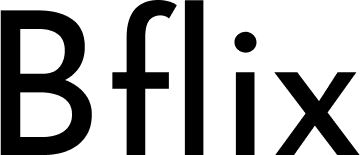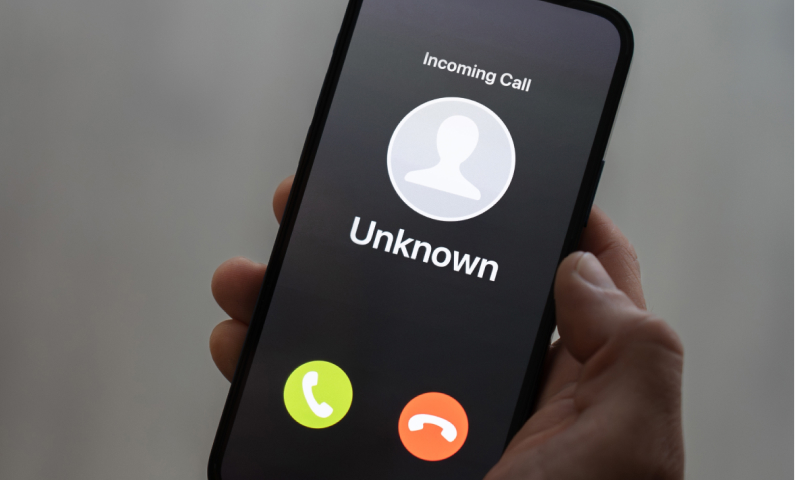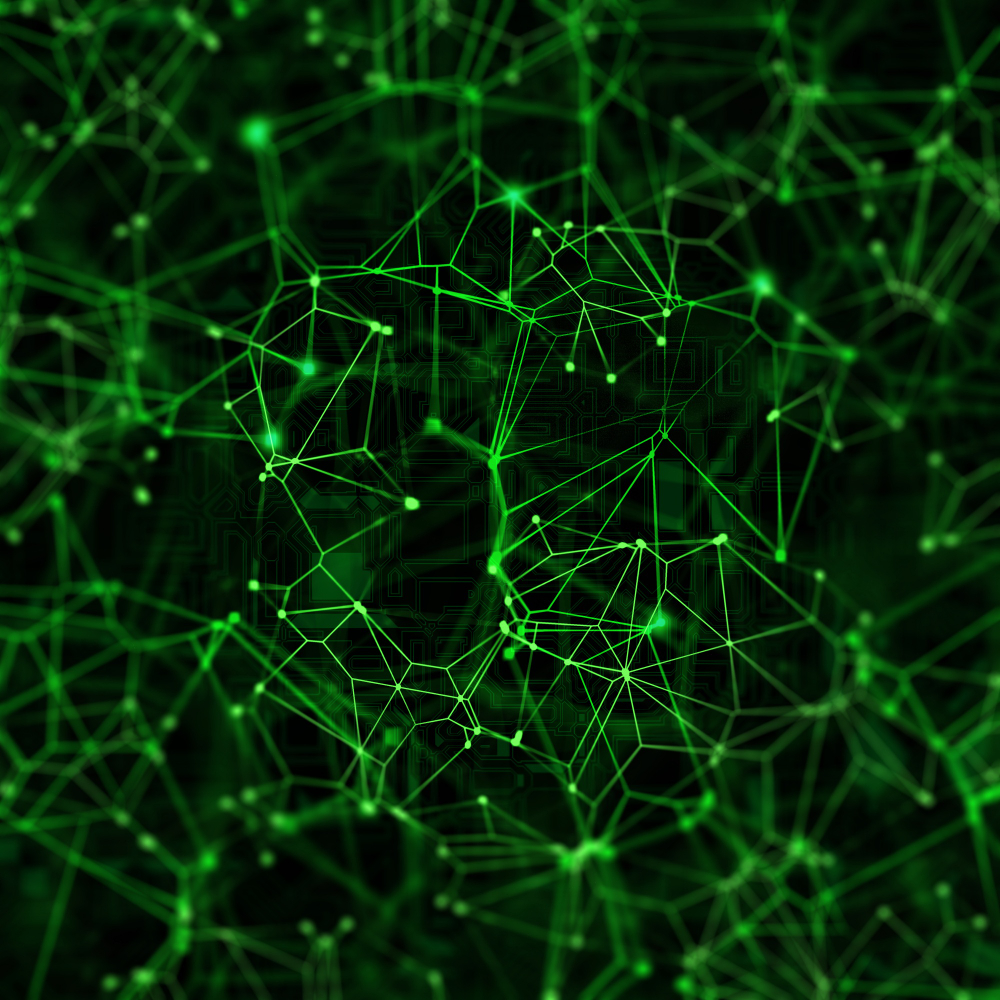If you’re an iPhone user running iOS 14.6, you might have encountered a puzzling issue that pops up unexpectedly — the “Backboard failed to send ping” error. This message often confuses users because it sounds technical and cryptic, but in reality, it’s related to the system’s UI rendering and background process communication.
In this detailed guide, we’ll break down what “Backboard failed to send ping iOS 14.6” means, why it happens, and how to fix it effectively. Whether you’re a casual user or a developer curious about Apple’s backboard system, this post will cover everything you need to know.
What Does “Backboard Failed to Send Ping” Mean?
The “Backboard failed to send ping” error message refers to a communication failure between iOS’s SpringBoard and BackBoard services.
To simplify:
- SpringBoard is responsible for the user interface — the home screen, app icons, and visual animations.
- BackBoard is a background service that handles touch inputs, gestures, and hardware interaction (especially with the display and motion sensors).
When iOS shows “Backboard failed to send ping”, it indicates that SpringBoard tried to communicate with BackBoard, but the signal or response wasn’t received in time. In essence, the “ping” (a small signal used for communication between system components) timed out or failed.
This can happen due to:
- A temporary glitch in the operating system
- Memory overload or resource contention
- Jailbreaking modifications
- Developer mode testing or debugging
- Faulty apps or background processes causing delays
Why Does This Error Occur on iOS 14.6?
While the Backboard process exists in all iOS versions, iOS 14.6 was known for a few specific bugs and performance inconsistencies, especially after major transitions from iOS 14.4 and 14.5. Here are the common reasons why you might see “Backboard failed to send ping iOS 14.6”:
1. System Lag or Memory Pressure
When your iPhone’s memory is overloaded — for instance, when too many apps are running — system daemons like Backboardd can fail to respond to pings in time.
2. Background App Refresh Conflicts
Certain apps constantly refresh data in the background. When one of them misbehaves or takes up too much CPU, iOS’s interprocess communication (IPC) can time out, triggering the “failed to send ping” error.
3. Jailbroken Devices
If your iPhone running iOS 14.6 is jailbroken, you might be using custom tweaks or modified system files. Many tweaks modify SpringBoard or BackBoard behavior, causing instability and this particular error message.
4. iOS 14.6 Update Bugs
Early builds of iOS 14.6 were reported to have issues related to system daemons crashing and UI freezes. These bugs often led to internal communication failures between processes.
5. Hardware Communication Glitch
Occasionally, the issue can stem from the touchscreen hardware, display drivers, or motion sensors. Since BackBoard manages hardware-level interactions, any hardware malfunction could also cause it to fail to send or receive signals.
Symptoms Associated with the Error
You might not always see the “Backboard failed to send ping” message unless you’re checking device logs or using developer tools, but its symptoms are often noticeable:
- Screen freeze or delay when unlocking the phone
- Touch input lag or non-responsive gestures
- Animations stuttering
- Unexpected respring (the home screen reloads suddenly)
- Battery drain or increased CPU usage
If you’ve noticed any of these symptoms on iOS 14.6, they could be connected to the Backboard communication failure.
How to Fix “Backboard Failed to Send Ping iOS 14.6”
Here are several proven methods to troubleshoot and fix the issue effectively:
1. Restart Your iPhone
The simplest step — and often the most effective.
Restarting clears temporary memory, stops buggy background processes, and reinitializes system daemons like Backboardd and SpringBoard.
How to do it:
- Press and hold the Side button + Volume Down until the power slider appears.
- Slide to power off, wait 30 seconds, then restart.
This simple reboot often resets Backboard communication without any further steps.
2. Force Close All Apps
If the error stems from overloaded memory or background activity, force-closing unnecessary apps can help.
- Swipe up from the bottom (or double-tap the Home button on older iPhones).
- Swipe away all open apps to stop them.
After this, check if the lag or UI freeze disappears.
3. Update iOS to a Newer Version
If you’re still on iOS 14.6, consider updating. Apple released iOS 14.7, 14.8, and later major updates that resolved many system-level bugs, including Backboard-related communication problems.
Go to:
Settings → General → Software Update → Download and Install
Keeping your OS updated ensures all system daemons and frameworks operate smoothly.
4. Disable Background App Refresh
Misbehaving background apps can overload the system’s interprocess communication layer.
Steps:
- Go to Settings → General → Background App Refresh
- Turn off Background App Refresh entirely or disable it for specific apps.
This reduces system load and prevents communication delays between BackBoard and SpringBoard.
5. Check for Faulty Apps
If the error appears frequently after opening a specific app, that app might be causing instability.
Try uninstalling or reinstalling that app. Some poorly optimized or outdated apps trigger excessive CPU use, causing system lag and communication failures.
6. Reset All Settings
If none of the simpler fixes help, you can reset system settings without losing data.
Steps:
- Go to Settings → General → Transfer or Reset iPhone → Reset → Reset All Settings
This restores system preferences while keeping photos and apps intact. It often fixes hidden misconfigurations affecting system daemons.
7. Avoid Jailbreak Tweaks
If your iPhone is jailbroken and you’ve installed tweaks modifying system behavior (like gesture enhancements, UI themes, or animation tools), disable them one by one.
The “Backboard failed to send ping” error is common on jailbroken systems when a tweak interferes with Backboardd’s communication. Removing unstable tweaks can fix the problem instantly.
8. Perform a Clean Restore
As a last resort, performing a clean restore using iTunes or Finder can completely reset the device and clear corrupted system data.
How to:
- Back up your data (iCloud or iTunes).
- Connect iPhone to your computer.
- Choose “Restore iPhone” and reinstall a clean copy of iOS.
After setup, test the phone before restoring apps to ensure the error is gone.
Technical Insight: What Happens Behind the Scenes
For those curious about the technical side —
the Backboardd daemon is responsible for event routing, input handling, and display synchronization in iOS. It constantly exchanges pings with SpringBoard to ensure UI responsiveness.
When the system log says “Backboard failed to send ping”, it typically means:
- The Backboardd process did not respond within a specified timeframe.
- The Mach port communication between the two processes failed.
- The watchdog timeout expired, forcing SpringBoard to retry or restart the session.
This failure might lead to temporary unresponsiveness, a UI freeze, or a system restart (respring).
Preventive Measures to Avoid the Error in the Future
Once you’ve resolved the issue, it’s smart to take steps to prevent it from returning:
- Keep iOS updated to the latest version.
- Avoid unnecessary background apps that drain system resources.
- Do not jailbreak unless absolutely necessary for development.
- Regularly restart your iPhone to clear memory caches.
- Monitor battery and performance settings to catch rogue apps early.
These habits help maintain smooth communication between all system services, including Backboard.
Conclusion: Understanding and Resolving “Backboard Failed to Send Ping iOS 14.6”
The “Backboard failed to send ping iOS 14.6” issue may seem intimidating at first glance, but it’s usually a sign of temporary communication delay or system overload. With simple actions like restarting, updating, or resetting settings, you can restore your iPhone’s responsiveness and stability.