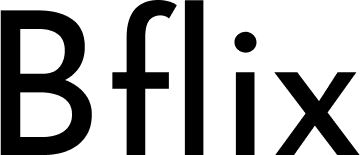When it comes to modern plug-and-play gaming devices, the HssGameStick has gained popularity as one of the most convenient, budget-friendly retro gaming solutions. Often marketed as a “GameStick,” “HssGameStick Pro,” or “HssGameStick Plus,” this handheld HDMI-based gaming console offers thousands of retro titles from classic systems like NES, SNES, Sega Genesis, PlayStation 1, and even arcade MAME collections.
But while the out-of-the-box experience is plug-and-play, many users quickly realize that to unlock the full potential of this little console, they need to explore the manual settings. Whether it’s adjusting graphics output, configuring game controllers, or customizing emulation options, the manual settings on the HssGameStick allow you to tailor the device to your personal gaming style.
In this post, we’ll go deep into the manual settings HssGameStick, covering what they are, how to access them, and why they matter. If you’ve just bought this retro stick or are planning to optimize yours, this guide will serve as your step-by-step companion.
What is the HssGameStick?
Before diving into manual settings, let’s quickly recap what the HssGameStick is.
The HssGameStick is a compact, Android/Linux-based retro gaming stick. It connects directly to your TV’s HDMI port and comes pre-loaded with anywhere from 10,000 to 50,000 retro games across different consoles. Most models include:
- HDMI stick console (the main unit).
- Two wireless controllers (2.4 GHz).
- A USB dongle for controller connection.
- A TF/SD card preloaded with ROMs.
- A power cable (usually USB-powered).
While it looks simple, it runs on emulators. That means you can tweak settings manually to improve graphics, sound, or controls. These adjustments are critical because default settings don’t always deliver the best experience, especially for gamers familiar with the original hardware.
Why Manual Settings Matter on HssGameStick
At first glance, you might think “Why bother with manual settings if the games already run?” Good question. The answer lies in performance, customization, and playability.
Here’s why you should care:
- Graphics Quality – Some games look stretched or pixelated on modern HD TVs. Adjusting resolution or aspect ratio makes them look authentic.
- Controller Mapping – Not every gamepad works perfectly with every emulator. Manual remapping ensures smooth gameplay.
- Save States – By configuring emulator save/load settings, you can pick up your game exactly where you left off.
- Performance Optimization – Some demanding titles (especially PS1 or N64) may run slow unless you tweak emulator cores.
- Personal Preference – Maybe you like scanlines for a retro feel or want smoother 60fps gameplay. Manual settings give you control.
Accessing Manual Settings on HssGameStick
Most HssGameStick models run on EmuELEC, RetroArch, or similar emulator frontends. To access manual settings, follow these steps:
- Boot the device – Plug the HssGameStick into your HDMI port and power it on.
- Navigate to the Main Menu – Use your controller to find “Settings” or “Game Settings.”
- Enter RetroArch or Emulator Settings – Depending on the version, you may see “RetroArch” as an option. This is where most advanced manual settings live.
- Modify and Save – Adjust your preferences and always save configuration to avoid losing changes after reboot.
Key Manual Settings on HssGameStick
Now let’s break down the most important settings categories.
1. Display and Video Settings
- Resolution: Set to match your TV (720p or 1080p). For older consoles, 720p may look more authentic.
- Aspect Ratio: Options like 4:3 (classic), 16:9 (widescreen stretch), or integer scaling. Most retro purists prefer 4:3.
- Shaders and Filters: Apply CRT filters, scanlines, or smoothing to mimic old-school TVs.
- V-Sync and Frame Skipping: Helps prevent screen tearing or lag.
2. Audio Settings
- Latency: Reduce audio lag for rhythm-based games.
- Volume Control: Adjust per-core volume levels.
- Sound Filters: Enable stereo, surround, or original mono sound depending on the console.
3. Controller Settings
- Button Mapping: Manually assign each button to match the original console.
- Analog Stick Sensitivity: Especially useful for PS1 or N64 games.
- Hotkeys: Assign shortcuts (like pressing L+R+Start for exiting a game).
4. Game Save Settings
- Save States: Enable instant saving/loading from menus.
- Auto-Save: Configure auto-save when quitting a game.
- Memory Card Emulation: For PlayStation and Sega Saturn titles.
5. Emulator Core Settings
Each system has different emulator “cores.” Example:
- NES: Nestopia or FCEUmm.
- SNES: SNES9x or bsnes.
- PS1: PCSX ReARMed.
Switching cores can fix compatibility issues or improve performance.
6. Network Settings (if supported)
Some HssGameStick models allow WiFi connection for:
- Downloading additional ROMs.
- Updating RetroArch cores.
- Multiplayer over network (advanced users).
Common Issues and Fixes with Manual Settings
Even with adjustments, users often face common issues. Here’s how manual settings can fix them:
- Laggy PS1/N64 Games – Lower resolution, disable shaders, or switch emulator core.
- Unresponsive Controller – Re-map buttons in settings.
- Games Not Saving – Ensure correct save directory is set in RetroArch.
- Screen Cut-off (Overscan) – Adjust aspect ratio or enable “Integer Scaling.”
- No Sound – Check audio driver settings in RetroArch.
Pro Tips for Manual Settings on HssGameStick
- Backup Before Tweaking – Save your original configuration file before experimenting.
- Use Hotkeys Wisely – Set a quick “Exit Game” shortcut to avoid crashes.
- Experiment with Shaders – CRT shaders can make retro games feel authentic, but they may impact performance.
- Keep It Simple – Don’t overload with unnecessary filters; sometimes default works best.
- Update When Possible – If your stick allows, updating emulators ensures better compatibility.
Advantages of Mastering Manual Settings
Once you master the manual settings on HssGameStick, your experience drastically improves:
- Games look and sound more authentic.
- Controllers feel natural, like original consoles.
- You gain more stability and fewer crashes.
- You unlock hidden features like cheats, rewinds, and custom overlays.
Ultimately, what you’re doing is transforming a budget retro stick into a powerful personalized retro console.
Final Thoughts
The HssGameStick may seem like a simple plug-and-play console at first, but under the hood, it’s powered by versatile emulators like RetroArch. The manual settings HssGameStick are your key to unlocking its full potential. From video tweaks and controller mapping to emulator cores and save states, these adjustments give you control over your gaming experience.